|
View
a Feature Summary of DGNconform...
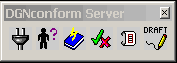
DGNconform Toolbox
DGNconform is implemented as a MicroStation MDL
application, which also uses an ODBC connection to a database t
manage its information storage. The Server is used only as a data
repository; therefore, there are no network overheads involved in
running DGNconform when there is no data being read from or written
to the database.
The User Manager
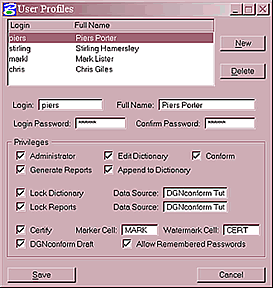
The User Manager is a simple interface to define
user names, passwords and privileges. These settings are stored
in an encrypted file located in the same directory as the DGNCONFORM.MA
executable file.
Feature Tables
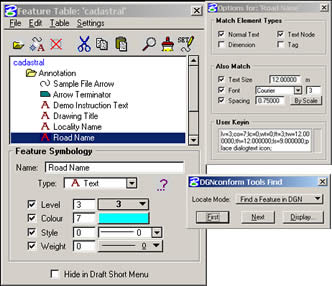
Feature Tables are also implemented as database
tables. Feature Tables can be selected, easily created and deleted
using the Feature Table Manager, and edited using the Feature Table
Editor.
Required standards are set by the Administrator
(or users with appropriate access) using the application's Feature
Table. When a feature is detected that is not listed in the Feature
Table, the element is optionally highlighted, zoomed, flashing or
selected in the view window and a list of existing features is displayed
in order of closest match.
The Graphical Point-and-Click Interface of DGNconform
Server permits simple configuration. Standards and features can
be determined accurately and instantly with the visual editor of
the Features Table instead of complicated text file editing
Conform
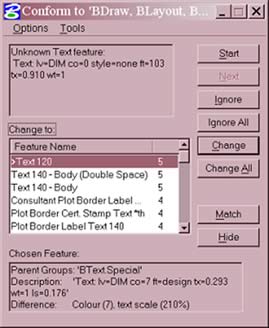
Conform is the tool that changes the symbology of design file elements
to match a feature in the Feature Table.
It is really simple to operate, like any spell checker it has standard
features; next, ignore, ignore all, change, change all, add, match
etc.
The element(s) in question can be zoomed to the centre of the screen
and highlighted by handles or by making the element blink on and
off.
The Report Generator
The Report Generator is used to create reports
on all of the elements in a list of design files that do or do not
match any of the features in the chosen Feature Tables. The Report
is generated as a database table, either in the DGNconform Server
database, or in a separately chosen ODBC data source (as defined
by the user).
It is important to mention at this stage that
every change made to a design file is logged in the database. A
report can be generated at a later date for auditing purposes
This database table can then be printed out, converted
to a text file or other file format, or used to generate a customised
report, by using a database application such as Microsoft Access
or Oracle. Several different report types can be generated for the
chosen design files. They include:
- Feature Summary
- An Error Summary
- A Detailed Report of Each Error
- A Watermark Report
Additionally, two compulsory reports are generated every time a
report is produced:
- Report Information Table
- A Design File Summary Table
The Drafting Menu
The Drafting Menu allows the MicroStation operator to do feature
driven drafting. This means that the correct tool and tool settings
are started and set when the user chooses a feature from the Drafting
Menu.The Draft Menu is generated from the DGNconform dictionary
standards.
For total flexibility the dictionary can use/import existing MicroStation
cell libraries, design files, Settings Manager (*.STG) files, Barmenu
(*.MDF) files, ensuring a company's initial investment in standards
is utilised - no reinvention of the wheel.
"Unique Feature"
The final menu in the Drafting Menu is the Settings menu, which
allows the user to define a Drawing Scale for placement of text
features.
Watermarking
If a design file passes certification, then DGNconform will attempt
to place a Watermark cell in the design file. The watermark cell
name is defined in the user's profile, and must be a cell either
found in the attached cell library, or in a library defined in the
configuration variable "MS_CELLLIST".
If a file does not pass certification, then the watermark will
not be placed. Additionally, if a valid watermark already exists
in the file, it will become invalidated. Invalidation of a watermark
can occur during three possible operations:
Invalidation of a watermark can occur during three possible operations:
- The user generates a report.
- The user performs a "certify".
- The user runs the "Verify Watermark" command
on the Watermark Info dialog box.
A watermark will only be invalidated if one of the following occurs:
- An error occurs during a report or certify.
- The design file has been modified since it was last certified.
This watermarking feature is essential to complete the workflow of DGN file standards monitoring.
View a Feature Summary of DGNconform...
For more information about DGNconform, contact
Corporate Montage.
|